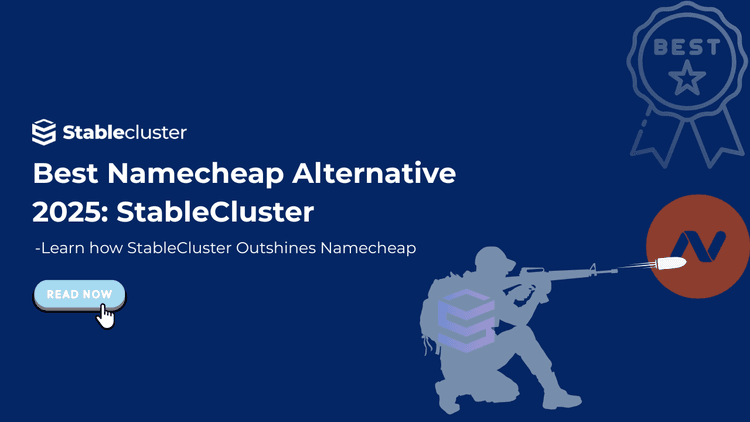Creating a business email address is essential for any modern business to foster in the digital world. So, what exactly are business emails, and why do they matter so much?
Definition: A business email address is an email account that uses the company’s domain name instead of a generic email provider like Gmail or Yahoo. Having a professional email address adds credibility to your business and also helps in building trust with customers and clients. A business email typically looks like “info@stablecluster.com.” These emails convey professionalism by establishing a sense of authenticity and legitimacy.
There are several benefits of having a professional email address for your business. First, it helps to create a cohesive brand identity as you align your company’s name with the address. Second, with business emails, you can have better control and customization services compared to free email services.
StableCluster makes creating a business email address easy. By following this step-by-step guide, businesses can easily create and manage their own professional email accounts. With a strong business email and its proper implementation, your business can experience enhanced communication through streamlined workflows and project a strong professional image to your clients.
Across the internet there are several email hosting services from which you can choose from. With each service, you get varied level of features, pricing, and level of flexibility. Some popular email hosting services include Google Workspace (formerly G Suite), Microsoft 365, and Zoho Mail. While all these services come with various features, let’s us understand each one of them to make the better decision.

-
Google Workspace is the most widely used email hosting service that offers Gmail to businesses. While not just Gmail for Business, it comes with an entire suite of productivity tools like Google Drive, Docs, Sheets, and more that contribute to enhanced business performance. Most people are already adapted and dependent on Google’s ecosystem; thus, Google Workspace seamlessly integrates with the ecosystem to provide real-time collaboration and cloud storage. For those people, Google Workspace could be a wise choice.

- Key Features: The basic plan includes 30GB+ storage, two-factor authentication, and a user-friendly interface that most users are already familiar with. Seamless collaboration with calendars and Google Meet makes it a great choice.
- Popularity: Google Workspace is widely used and trusted for its reliability. They have an uptime guarantee of 99.9% and are favored by large businesses.
- Cost: When billed annually, it starts at $6 per user per month, which is quite expensive for smaller businesses.
Ideal for: Google Workspace is perfect for large businesses prioritizing collaboration, cloud storage, and seamless integration with various tools inside the Google ecosystem.
-
Microsoft 365, formerly Office 365, is another popular email hosting service suited for large enterprises. It integrates with Outlook for Business and seamlessly integrates with Office tools like Word, Excel, PowerPoint, and Teams, making it a highly efficient email hosting service.
Businesses that rely heavily on Microsoft’s ecosystem may benefit from using Microsoft 365. It provides custom domain emails, 50GB+ storage, and enterprise-level security features.

- Key Features: Microsoft 365 includes email encryption, two-factor authentication (2FA), and advanced data loss prevention (DLP). It also offers seamless collaboration for shared document editing and more.
- Popularity: Microsoft 365 is widely widespread and trusted for its enterprise-level security system, making it a good choice for enterprises handling sensitive data. Many businesses rely on Microsoft’s ecosystem, so Microsoft 365 becomes an attractive choice for enhanced collaboration.
- Cost: The basic plans start at $6 per user per month when billed annually, making them quite expensive for small businesses. You also get high-tier plans for more advanced features and more storage.
Ideal for: Microsoft 365 is perfect for larger enterprises whose environments are dependent on the Microsoft ecosystem. Integrating Microsoft 365 will only strengthen that ecosystem, resulting in better productivity.
-
While most providers like Google Workspace and Microsoft 365 provide email hosting services that are pretty expensive for most businesses. Zoho Mail is an affordable solution designed for small- to medium-sized companies that require reliable email without complex solutions. Zoho Mail provides custom domain emails and is an entirely ad-free experience. In addition, it seamlessly integrates with Zoho Workplace, which includes various tools for collaboration and task management.

- Key Features: Zoho Mail offers email encryption, two-factor authentication, and integration with collaboration tools. It also offers features like email recall, an integrated calendar, and task management tools.
- Popularity: Zoho Mail has been a popular option for budget-conscious businesses due to its low starting price and comprehensive features.
- Cost: The services are extremely affordable, with plans that start at just $1 per user per month for 5GB and $1.25 per user per month for 10GB when billed annually.
Ideal for: Zoho Mail is perfect for small businesses that seek a budget-friendly solution with no compromises on features. It offers all security and essential features for enhanced productivity.
-
cPanel email hosting often comes as a part of web hosting packages from your service providers. This makes it a cost-effective option for individuals and businesses that manage their servers. cPanel allows you to set up custom domain emails with essential features like email forwarders, autoresponders, and spam filtering. While it lacks the collaboration tools found in Google Workspace or Microsoft 365, there’s only much you get with the price you pay.

- Key Features: With cPanel, you can set up unlimited email accounts (based on your server capacity). It also comes with tools for email filtering, basic security features, and spam protection.
- Popularity: It is primarily popular for businesses or individuals who manage their servers and websites. Hosting providers widely use it to offer a simple and cheap approach to email hosting.
- Cost: cPanel is included with web hosting plans, meaning the cost of email hosting is bundled with the hosting cost. This makes it the cheapest alternative on our list.
Ideal for: cPanel email hosting is perfect for small businesses or individuals who want full control and a budget-friendly option for their own business email.
- Registered domain name
You must have a domain name registered to create a business email. Your domain name is a crucial part of your business email, as most email addresses typically look like info@yourdomain.com
- Get a web hosting provider
Register your domain and host your business website with a reliable web hosting provider. Most web hosting services come with free email accounts, which we’ll use cPanel to utilize.
- cPanel login
While buying a web hosting service, you’ll get cPanel credentials to log in and manage your account.
Step 1: Log in to your cPanel account:

Step2: Navigate to the Email section and click the Email Accounts feature:

Step 3: On the right side, look for the Create button and click it:

Step 4: In the Create an Email Account section:
Be sure to:
- Select domain name
- Enter your username
- Set strong passwords.
- Under the optional setting, you can even assign storage space
- Click Create

Step 5: Go back to the email accounts section:
You should see your new email account.

Step 6: Click Check Email to see your email account details
Step 7: On the right side, under the round cube, click Open your inbox
You can also tick the “Open my inbox when I log in” if you want straight access to your inbox.

Step 8: Now you can read and write emails using your business account

- Use strong, unique passwords: Create complex passwords using mix of letters, numbers, and special characters. cPanel also offers auto password generation features that you can utilize.
- Enable two-factor authentication (2FA): You can add an extra layer of security using second verification like an extra code sent to your device. This can be done from security section of the cPanel.
- Keep your software updated: Regularly update your email client software to ensure you have the latest security patches and fixes.
- Be cautious of phishing: Look out for phishing mails by avoiding to click on suspicious links and sharing sensitive information.
- Encrypt sensitive communications: Use SSL certificates to ensure your site and email have HTTPS protection while transmission.
- Backup your email data: Regularly create backups of your emails to protect against accidental data loss or system failures.
By following the email security tips mentioned above, you can enhance the security, efficiency, and professionalism of your business email communications.
Creating a business email address has been an essential step to establish a professional presence for your business. With right tools, proper hosting services, and email services like Google Workspace, Microsoft 365, Zoho Mail, or cPanel, setting up and managing a business email becomes an easy job.
The step-by-step guide presented above ensures that even beginners can create professional emails for their business with right set of tools. In addition, by implementing best practices for email security, your business can protect sensitive data while maintain efficient and professional communication. A well optimized business email not only enhances your brand’s identity but also fosters trust and reliability among your clients. With this comprehensive guide, you’ll be on the right track for sustained success in the digital landscape.