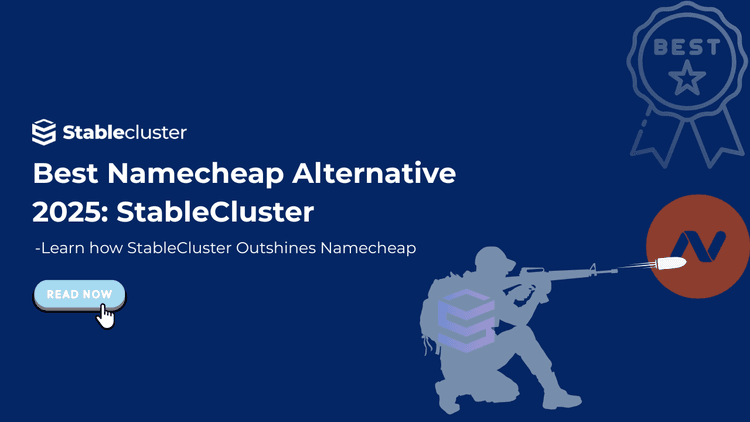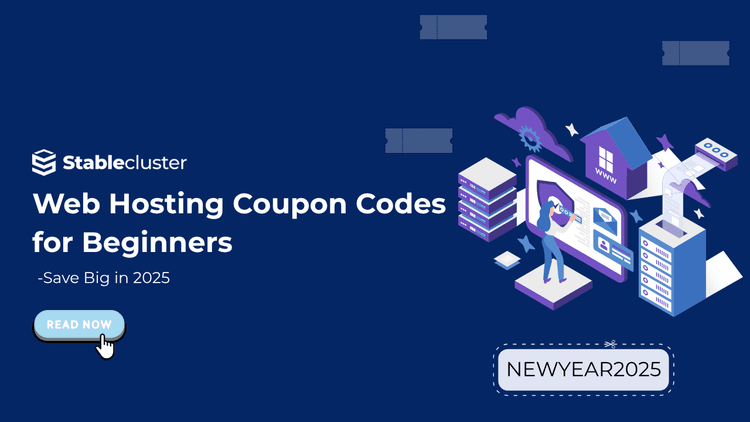Domain names are generally the primary aspect of your brand. It signifies your brand name, trust, and connection with the user. Whether you are trying to rebrand, obtain a catchier URL, or resolve legal issues, learning how to change your domain name helps you manage the process efficiently.
If done incorrectly, businesses can experience a decline in SEO rankings, traffic, and brand trust. However, if done with a proper plan and steps, it can elevate your online presence.
This guide provides a step-by-step roadmap to change your domain name seamlessly. We will cover the reasons, impacts, and instructions for changing the domain name on WordPress, as well as how to modify the domain name in cPanel and update the domain name’s ownership. Let’s ensure your domain transition is smooth and your SEO rankings are intact.
Why Change Your Domain Name?
Let’s be real; nobody wants to change their domain name for fun. Changing a domain name is a delicate decision that requires careful consideration. It can be compared to shifting a physical store to a new address. Here are some reasons that drive businesses to change their domain name:
- Rebranding: If your business changes its name or is shifting products, you’ll need a domain that better aligns with your updated identity for consistency.
- Business Evolution: If your offerings have expanded (e.g., from dog foods to all pet food), your domain should reflect the broader scope.
- Improved Memorability: For domain names that confuse users with hyphens, double letters, and long words, changing the domain name into something short and catchy boosts recall and reduces errors.
- Better Domain Availability: Secure a premium or previously unavailable domain to enhance your branding.
- SEO or Extension Upgrade: Switch to a keyword-rich or niche-relevant TLD (e.g., .tech, .shop) to enhance search visibility.
- Legal or Trademark Issues: Resolve copyright conflicts by adopting a new, non-infringing domain.
Risks of Changing Your Domain Name
Your current domain name carries significant value that has been built up over time, which may include SEO backlinks, trust, and credibility from users. Changing your domain name can be catastrophic if not handled carefully, but it can also be transformative if done correctly. There are numerous cases where businesses have failed after changing their domain name. Here are some common risks you should be aware of before changing your domain name.

- SEO and Traffic Loss: Search engines are slow to re-index your new domain as it requires multiple crawls. This significantly drops rankings, which can be either temporary or permanent, depending on how you address the issue.
- Brand Confusion: If not branded enough and done without public awareness, users may mistrust or fail to recognize the new domain, thinking it’s a different site.
- Backlink Disruption: An Existing rich set of backlinks loses its value if you do not redirect them correctly. This directly impacts your SEO game.
- Website Downtime: DNS propagation or misconfigurations during a domain change can cause downtime, resulting in lost sales opportunities.
- Email Disruptions: Your subdomains and domain-linked emails may experience disruptions, which could cause communication issues throughout the organization.
- Cost and Time: Changing your domain name can incur significant expenses, including domain registration, redesign, marketing, SEO adjustments, and professional assistance.
- Reputation Risk: Poor communication may lead users to suspect fraud or a malicious site.
- Legal Issues: A new domain could infringe on trademarks if not researched thoroughly.
So, you’ve finally decided to change your domain name, considering the risks involved. Here are some steps you can take that minimize risk and ensure a successful domain name change:

- Define Your ReasonUnderstand why you want to change your domain. Is it for rebranding purposes, SEO, or legal issues? This avoids regret and guides your decision.
- Backup Your WebsiteUse reliable tools like UpdraftPlus, BackupBuddy, StableCluster’s backup tools, or cPanel Backup Wizard/JetBackups to safeguard your files, databases, plugins, and code. Store your backup locally and test backups in a staging environment to confirm they can be restored.
- Research Hosting Features:Check if your provider supports easy domain migration via dashboards like cPanel or proprietary panels. While most providers like StableCluster don’t allow this due to the risk of misuse, you can contact us through a support ticket for domain migration, which will be a seamless process.
- Choose a New Domain NameChoose a name that is perfect, concise, memorable, and aligned with your brand. You can learn how to select the perfect domain name through our guide, which will help you avoid having to change it again in the future.
- Audit Your SiteThoroughly audit your site and remove outdated or irrelevant pages to streamline the process. Get ready with new logos, colors, or assets for rebranding. Ensuring Google Analytics, Tag Manager, and pixels are also prepared for transfer. Additionally, you can also update your email and contact details to match the new domain
- Plan Customer Communication:Ensure that your customers and clients are informed of the change through multiple channels, including email, social media, and website banners. This prepares them for the change and prevents the high bounce-back rate often experienced by businesses after a domain name change.
Step-by-Step Guide to Changing Your Domain Name
After you understand the risks of changing the domain name, complete the checklist mentioned above. You can follow this step-by-step guide to change your domain name while preserving your site’s functionality and SEO:

Step 1: Purchase and Register the New Domain
Check the availability of your desired name through StableCluster’s domain name checker. You can also use StableCluster’s AI domain name generator to come up with an interesting domain name available for your business. After you find your desired domain name, you can check out and register the domain for anywhere from 1 to 10 years. Learn how to pick the perfect domain name for your business.
Tip: Always check the domain’s history before you purchase the domain. This can be done through tools like Ahrefs or SEMrush to avoid SEO penalties resulting from the domain’s past reputation.
Step 2: Add the New Domain to Your Hosting
- How to Change Domain Name in cPanel:
Changing the domain name in cPanel is an easy task. Navigate to Domains → Addon Domains in your cPanel dashboard. You can enter the new domain here, and your subdomain will automatically fill in. You can also create an FTP account for file management. Lastly, make sure to update DNS records.
- How to Change Domain Name with StableCluster:
Changing your domain name with StableCluster is made easy. You can create a support ticket, and our team will help you with a seamless domain name change experience.
Step 3: Migrate Website Content
For businesses looking to migrate their website content from WordPress, various plugins can be helpful in this process. Popular options, such as All-In-One WP Migration or Migrate Guru, are top picks for a seamless experience.
This includes copying files from the old domain’s public_html folder to the new domain via File Manager in your cPanel. If you are moving to a new host, you can directly import the database and update wp-config.php with the latest database details.
- How to Change Domain Name on WordPress:
- WordPress Admin Dashboard:
- Go to Settings → General.
- Update the WordPress Address (URL) and Site Address (URL) to the new domain.
- Save changes (note: fields may be grayed out if defined in wp-config.php).
- wp-config.php File(if dashboard is not accessible):
- Access via File Manager (cPanel) or FTP.
- Add or update:
define (‘WP_HOME’, ‘https://newdomain.tld’);
define (‘WP_SITEURL’, ‘https://newdomain.tld’);
-
-
- Database via phpMyAdmin:
- Navigate to cPanel → Databases → phpMyAdmin.
- Select the wp_options table, and edit the site and home rows to reflect the new domain.
- Save changes.
- Search and Replace:
- Use plugins like Better Search Replace to update URLs in the database.
- Run a dry run to preview the changes, then apply them.
- To change the domain name on other platforms, update the domain settings and the URL as mentioned above.
You can rest the URL structures by efficiently managing Permalinks. Here’s how it can be done in WordPress and non-WordPress platforms.
- WordPress Permalinks:
- Go to Settings → Permalinks.
- Select a structure (e.g., Post name for SEO benefits) and save to refresh permalinks.
- Test pages to prevent 404 errors.
- Non-WordPress Platforms:
- Check platform-specific URL settings to ensure consistency.
- Use the search and replace tools, if available, to update internal links.
Broken links are standard during a domain name change. To manage it efficiently means saving your SEO rankings and website traffic. Here are some ways you can set up 301 redirects for SEO.
- WordPress:
- Use plugins like 301 Redirects or Yoast SEO to set domain-wide redirects.
- Go to Settings → 301 Redirects → Redirect Rules, select 301, and enter the new domain.
- .htaccess File (cPanel):
- Access via File Manager (cPanel) or FTP
- Add:
(RewriteEngineon, RewriteRule ^(.*)$ https://newdomain.tld/$1 [R=301,L])
-
- Try to keep the old domain active and maintain redirects for 6-12 months to ensure that you’ve captured all traffic and SEO signals.
After you change your domain name, it is essential to sync with search engines and analytics about the changes. This allows bots to adapt quickly to your changes and assist you with indexing and traffic.
- Google Search Console:
- Register the new domain and submit a Change of Address request.
- Submit sitemaps for both old and new domains to aid indexing.
- Google Analytics:
- Update domain settings to track traffic on the new domain.
- Bing Webmaster Tools:
- Register the new domain and submit sitemaps.
Efficient communication between businesses and users is a crucial aspect of domain name change, but many companies tend to overlook this critical step. This part is essential in helping customers transition smoothly into your new domain and preventing high bounce rates. Here are some ways you can do it:
- Customer Notifications:
- Send email notices and post on social media platforms, such as X and LinkedIn.
- Add a website banner or pop-up explaining the reason for the change (e.g., rebranding).
- Update Marketing Materials:
- Revise business cards, email signatures, and digital assets, including PDFs and eBooks.
- Backlink Outreach:
- Contact third-party sites to update backlinks to the new domain, preserving SEO value.
Monitor and Test Post-Migration
The final step involves checking for any 404 errors on your site using tools such as Ahrefs, Screaming Frog, or Google Search Console. Thoroughly check your site’s functionality on the new domains and ensure that your traffic is monitored throughout the process to prevent any issues. In your old domain, you can also create a custom 404 page to guide users to the new one.
Post-Migration Best Practices
- SEO Optimization: Optimize new content with keywords that relate to your new domain name. This helps to boost relevance and build new backlinks to strengthen the new domain’s authority.
- Performance Monitoring: Utilize tools like GTmetric to ensure fast load times and also clear old caches to resolve caching issues.
- Regular Backups: Ensure that you set up automated backups using tools like UpdraftPlus or hosting solutions to prevent future data loss.
- Social Media Consistency: Update profiles across all your social media handles to match the new domain for cohesive branding.
How to Change the Domain Name on GoDaddy?
To change the domain name, you can get your new domain name from StableCluster’s new AI domain generator. After your hands-on new domain, you can update the DNS in DNS Management and set up 301 redirects in GoDaddy’s dashboard.
How to Change the Domain Name in cPanel?
To change the domain name in cPanel, you can add the new domain under Addon Domains, migrate files, update URLs in WordPress or .htaccess, and set up 301 redirects. Setting up a domain change from cPanel is one of the most manageable tasks to accomplish, provided it is done correctly. Follow our detailed guide above to change your domain name in cPanel successfully.
How do you change the domain name on WordPress?
WordPress offers various plugins and features that make changing the domain name on WordPress an easy task. You can update URLs in Settings → General, wp-config.php, or phpMyAdmin. For database updates, you can use plugins like Better Search Replace.
Can I change my domain name without losing SEO?
While, in most cases, changing domain names poses a direct threat to your SEO rankings, there are ways to minimize the risk. You can utilize proper 301 redirects, plan and update your Google Search Console, and manage your backlinks to prevent any significant loss of SEO.
How long does it take to change a domain name?
Changing the domain name process can take anywhere from hours to weeks, with DNS propagation typically taking up to 48 hours and re-indexing taking up to 6 months for large sites.
How much does it cost to change a domain name?
While the exact cost can vary between businesses and their specific needs, the expenses typically include domain registration, potential redesign, SEO tools, and professional assistance if needed.
Changing your domain name can have a significant impact on your rankings and the brand value you’ve built over time. But if you do it correctly, it can also give your brand a fresh start by maintaining the SEO benefits of the old domain.
You must handle this with proper care and careful planning, ensuring that you avoid any pitfalls. By following this guide, you are all set to execute a seamless domain name change. As you understand backups, domain purchases, migration, 301 redirects, and communication with customers, you can make the necessary decisions to change your domain name effortlessly.
Whether you’re using a custom provider’s dashboard, cPanel, or WordPress, these steps mentioned above ensure minimal disruption to SEO, traffic, and user trust. Test thoroughly, monitor performance, and engage your audience to ensure a successful transition. Do you still have questions about changing your domain name? Drop them in the comments below!