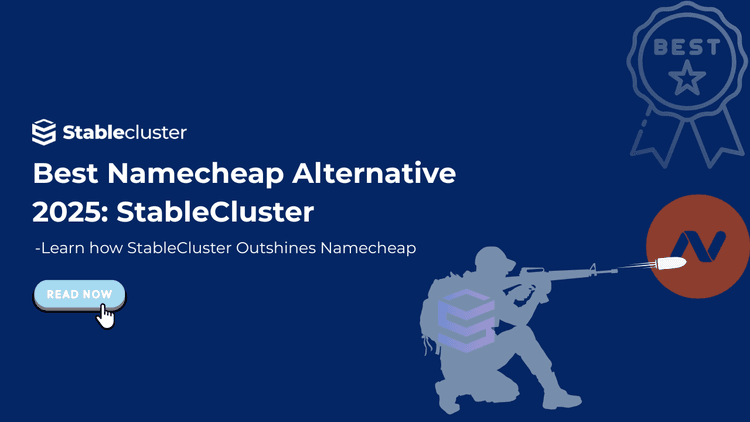With the rise in modernization, Remote Desktop technologies have become essential tools in our increasingly connected world. Remote Desktop technologies enable users to access computers and applications from virtually anywhere. Whether you’re an IT administrator managing servers or a support technician helping users troubleshoot issues, everything is possible with Remote Desktop technologies. Choosing the proper Remote Desktop Protocol can significantly impact your experience and productivity. When deciding between VNC vs RDP, understanding the core differences in how they operate is key.
Your remote desktop solution isn’t just about personal preference; it has a direct impact on performance, security, compatibility, and cost. Moreover, based on your environment, specific protocols can work better. In contrast, others might struggle, making it essential to understand the strengths and limitations of each option available in this vast market.
This comprehensive guide delves into two of the most widely used remote desktop protocols: Virtual Network Computing (VNC) and Remote Desktop Protocol (RDP). We’ll explore their technical foundations, use cases, performance, and security, and provide practical guidance to help you make an informed decision.
By the end of this article, you’ll have a clear understanding of VNC vs RDP and be able to select the one that best suits your environment for maximum benefit.
VNC (Virtual Network Computing) is an open-source remote desktop protocol that transmits pixel data, allowing users to view and control computers remotely. VNC was developed as an open-source solution for remote desktop access, with simplicity and cross-platform compatibility as its core principles.
VNC works quite simply, as it captures the graphical output of a remote computer’s screen and transmits it as pixel data to the client device over the internet. This means that VNC essentially takes screenshots of the remote desktop and sends them over to you, along with keyboard and mouse input. When you move your mouse or type on the keyboard, those actions are transmitted back to the remote computer and executed as if you were sitting directly in front of it.
This allows the flexibility for VNC to be platform-independent because it doesn’t rely on specific operating system features or graphics APIs. It works at the framebuffer level, capturing whatever appears on the screen regardless of the software or Operating System.
A VNC server is installed on the machine to be controlled, and it can be connected to through a VNC client or VNC Viewer.
VNC Viewer Download: You can easily find a VNC viewer download from your operating system vendors, like RealVNC or TightVNC.
VNC Port: VNC typically uses port 5900 by default, with additional sessions on port 5901, 5902, etc. It is essential to safeguard these ports against vulnerable attacks.
Cross-Platform Compatibility:
VNC’s greatest strength lies in its universal compatibility regardless of your Operating System. As it works at the pixel level, VNC can easily connect virtually to any two different operating systems. You can use a Windows computer to control a Linux server or use a macOS from an Android tablet; the flexibility offered by VNC is literally unmatched.
Open-Source Availability:
VNC was made to be open-source, with countless implementations like TightVNC, RealVNC, UltraVNC, and TigerVNC. With this, VNC remains open to innovation and ensures the protocol remains free from vendor lock-in.
Lightweight Setup and Minimal System Requirements:
VNC implementations typically have modest hardware requirements and straightforward installation processes. Many Linux distributions include VNC servers by default, and setting up basic screen sharing often requires just a few commands or configuration changes.
- VNC excels in mixed operating system environments where organizations run multiple platforms and need consistent remote access capabilities.
- Educational institutions frequently use VNC for computer labs, allowing instructors to monitor and assist students across different machines.
- Technical support teams also hugely benefit from VNC’s simplicity when dealing with diverse hardware and software configurations.
VNC fits perfectly in situations where flexibility is required.
Popular VNC implementations include TightVNC, known for its lightweight performance, and RealVNC, which offers commercial-grade features and enterprise support.
Remote Desktop Protocol (RDP) was introduced as part of Terminal Services in Windows NT 4.0 Terminal Server Edition. It was designed to provide remote access to Windows-based systems by connecting to an RDP server. Unlike VNC’s open-source origin, RDP works on a strict set of protocols that are tightly integrated with Microsoft’s ecosystem.
Compared to VNC’s pixel-based method, RDP takes a fundamentally different approach. Instead of transmitting screen captures, RDP sends GUI commands and graphical primitives to the client. When you open a window or trigger an event like a mouse click, RDP transmits the command rather than the visual result.
This object-based rendering allows the client device to reconstruct the interface using received instructions. For example, instead of sending a bitmap image of a dialogue box, RDP sends commands like “draw rectangle”, “place text”, and “create button”, which are rendered by the client using resources.
RDP Port: By default, an RDP server listens on port 3389, making it essential to secure this port against unauthorized access, such as a brute force attack.
Deep Integration with Windows:
RDP was built for Windows at the operating system level, providing seamless integration between Windows services, authentication systems, and management tools. You get features like automatic session reconnection, seamless application publishing, and integration with Active Directory.
Efficient Use of Bandwidth and System Resources:
The object-based approach typically requires less bandwidth than pixel-based methods. This can mean saved bandwidth for business applications with lots of text and simple graphics. RDP also includes compression algorithms and can adapt its quality based on network conditions.
Advanced Session Management:
RDP supports multiple concurrent user sessions without interruptions. Its sophisticated resource allocation allows users to disconnect from a session and reconnect later to continue their previously left work.
- RDP dominates as a simple remote solution in Windows environments where an organization needs to provide remote access to Windows servers, desktops, and applications.
- It’s particularly effective for Windows system administration, enabling IT professionals to manage servers and workstations remotely with full administrative capabilities.
- Many businesses use RDP to publish specific applications to remote users, allowing access to enterprise software without requiring full desktop sessions.
To understand more about RDP and RDP hosting: RDP Hosting 101

Network Responsiveness
When evaluating VNC vs RDP Performance, RDP usually outperforms VNC on high-latency networks due to its object-based rendering approach. While VNC transmits every pixel change, RDP, on the other hand, sends compact commands that result in smoother interaction over slower connections.
Bandwidth Consumption
Regarding bandwidth consumption, RDP uses about 50-70% less bandwidth than VNC in typical scenarios. RDP is generally more efficient than VNC, even for graphical tasks, especially when configured with hardware acceleration or modern codecs.
Encryption Support
Modern RDP implementations include enterprise-grade security protocols by default, and they support TLS 1.2 and network-level authentication for an enhanced security mechanism. However, administrators must ensure proper configuration to avoid common vulnerabilities.
On the other hand, VNC’s security varies significantly between various levels of implementations. Some offer strong encryption, while basic versions may transmit data in plain text.
Authentication Methods
RDP is known for its seamless integration with Windows authentication systems, supporting password, smart card, and certificate-based authentication. VNC typically relies on simple password authentication. Some VNC implementations also support more advanced methods, while this feature is vendor-dependent.
Vulnerability History
While both protocols have experienced security issues, RDP has faced more high-profile vulnerabilities due to its dependence on the default RDP port 3389 and enhanced popularity.
Setup Complexity
RDP is generally easier to set up in Windows environments as it requires just enabling the service and configuring firewall rules. While VNC setup varies by implementation, it often requires installing server software and configuring access permissions.
User Interface Experience
RDP provides a seamless experience for Windows users with better integration of local resources like drivers, printers, and the clipboard. On the other hand, VNC comes with a more basic yet universal experience across all platforms.
Operating System Support
VNC is known for its compatibility with every operating system. RDP works best with Windows systems, though with the help of third-party clients, RDP can be set up for other platforms.
Mobile Access: While both protocols offer mobile apps, RDP clients especially provide a better touch-optimized interface for tablets and smartphones.
File Transfer
RDP comes with built-in file transfer capabilities via drive redirection. However, with VNC, some implementations offer file transfer, and others require a separate tool.
Multi-Monitor Support
Both RDP and VNC support multiple monitors, but RDP can especially handle more complex multiple-monitor setups.
Licensing Models:
VNC offers free open-source options alongside commercial versions with additional features. Windows includes RDP, but accessing certain enterprise features, such as Remote Desktop Services, requires purchasing additional licenses.
| Aspect |
VNC – Pros |
VNC – Cons |
| Compatibility |
Works across all major OS platforms (Windows, macOS, Linux, Android, etc.)
|
Mobile experience is often basic or less optimized |
| Performance |
Consistent experience across platforms |
Higher bandwidth consumption due to pixel-based rendering |
| Security |
Open-source flexibility; some implementations support encryption |
Inconsistent security across implementations; may transmit data in plain text |
| Cost |
Multiple free/open-source implementations are available |
Advanced features may require commercial versions |
| Setup |
Simple to configure on most platforms; lightweight installations |
More complex setups for secure deployments |
| Aspect |
RDP – Pros |
RDP – Cons |
| Compatibility |
Excellent integration with Windows environments |
Native support is Windows-centric; limited flexibility for non-Windows systems. |
| Performance |
Highly efficient on low-bandwidth networks; object-based rendering |
Optimized mainly for business/Windows UI, not general desktop streaming |
| Security |
Built-in strong encryption (TLS/NLA); integrates with Active Directory |
Frequently targeted in attacks; must be properly secured |
| Cost |
Included with Windows OS (for single sessions) |
Multi-user or enterprise features require paid Windows Server/RDS licensing. |
| Setup |
Very easy to enable in Windows environments |
Complex setup for Linux or cross-platform access |
Cross-Platform Environments: Organizations that are running on mixed operating systems benefit hugely from VNC’s universal compatibility. If your business requires managing Linux servers from Windows workstations or vice versa, VNC is the perfect choice for consistent functionality across all platforms.
Access to the Physical (Console) Desktop: Many VNC implementations allow viewing the physical desktop, but behavior can vary depending on the operating system and server configuration. Thus, for total control, VNC is the best.
Low security Environments or Local LAN: While VNC has weak security by default, it can still run fine on a trusted local network within your company. Setting up short-term access is easier where security is not a significant concern.
Windows-Centric Infrastructure: RDP’s deep Windows integration is the perfect pick for organizations heavily invested in Microsoft technology. The seamless authentication, resource sharing, and management capabilities make RDP the only option for Windows-dominated environments.
Enterprise Performance Requirements: Large organizations that require efficient bandwidth usage and robust session management often benefit from RDP’s advanced features and Microsoft’s enterprise support structure.
High performance on low bandwidth: RDP is a highly optimized protocol as it sends drawing commands and does not screen pixels like VNC. This works exceptionally well over slow or unstable connections. For e.g., Remote work over VPN, mobile hotspots, or low-speed connections.
Security and Authentication are a priority: RDP supports Network Level Authentication (NLA), encryption, and integration with Active Directory, making it more secure than VNC out of the box. It is perfect for Enterprise environments, remote users, and regulatory compliance like HIPAA.
Every enterprise adoption of remote access opens interesting trends and tweaks in protocol selection. Large corporations typically standardize RDP for internal Windows infrastructure while maintaining VNC capabilities for specialized cross-platform needs.
Small to medium businesses often prefer VNC’s simplicity and cost-effectiveness for a mixed environment.
While performance testing shows RDP providing 2- 3x better responsiveness over high-latency connections, VNC also performs comparably on local networks. Resource consumption varies significantly with RDP, using less CPU and less memory per session.

Both protocols require careful security configurations for internet exposure, especially when handling sensitive data. RDP’s history of vulnerabilities, like the BlueKeep flaw, emphasizes the importance of keeping systems updated and implementing network-level protection.
VNC’s security depends heavily on the specific implementation chosen, with some offering high-level encryption and others providing basic protection.
Regardless of the protocol you use, here are some best practices to implement while using remote desktop protocols:
- Using VPN tunneling for internet access
- Implementing strong authentication mechanisms
- Restricting access via firewall rules
- Timely updating both client and server software
Note: Never expose either protocol directly to the internet without additional security layers.
With the rise in digitalization, best protocol for remote desktop connection is a trending topic for efficient communication. The remote access landscape continues to evolve toward cloud native solutions and zero-trust architecture for new implementations. While both VNC and RDP remain relevant, emerging alternatives like HTML-5-based solutions and modern protocols for cloud environments are gaining attention.
Both VNC and RDP are adapting to modern needs, with improved mobile support, cloud integration, and security features. However, the fundamental architectural difference will likely ensure their continued coexistence in the contemporary era and trend for secure remote desktop for small business will see a continuous rise.
Security depends more on implementation and configuration rather than the protocol itself. Properly integrated RDP with modern encryption can be very secure, while basic VNC implementations may lack efficient protection. While most VNCs don’t encrypt traffic by default, RDP is generally safer than VNC.
Yes, both protocols can run on the same system using different ports. This allows higher flexibility access options for various scenarios.
VNC uses VNC port 5900 ( and sequential ports for multiple sessions), while RDP uses RDP port 3389 by default. Since they use default ports, brute force attacks are common. Thus, proper security is essential while using remote access.
Yes, both RDP and VNC work securely over the internet, but to do so, you need to configure proper security measures like VPN tunneling, strong authentication, a strong password, and firewall configuration. Most of the time, RDP proves to be the better alternative when it comes to high security.
You can find a VNC viewer download on the official websites of RealVNC, TightVNC, or TigerVNC. Avoid using unofficial sites for downloading VNC viewer as they may lead to spams, virus and security compromises in your devices.
A VNC server is the software that allows a computer to be remotely accessed via VNC clients or viewers. VNC server allows remote connection setup between various operating system, making it a solid choice for situation involving various devices from various places.
Yes, RDP is generally considered a better alternative for remote work than VNC because it offers faster performance, smoother desktop experience, and seamless integration with Windows features like file sharing and printer access. RDP is also a more secure option and works well over slow connections. While the upside of using VNC is that you get access across more platforms, it is noticeably slower and less feature rich, making RDP the ultimate choice for most Windows based remote work.
| Feature |
VNC |
RDP |
| Platform Support |
Cross-platform |
Windows-centric, with limited cross-platform |
| Bandwidth Efficiency |
High usage (pixel-based) |
Low usage (object-based) |
| Security (Default) |
Varies widely by implementation |
Stronger by default (TLS, NLA, AD integration) |
| File Transfer |
Only in some versions |
Built-in |
| Best Use Case |
Mixed-OS environments, console access |
Windows admin, low-bandwidth remote work |
| Cost |
Free & commercial options |
Free with Windows, a license for advanced use |
The choice between VNC and RDP often confuses users who are new to remote access technologies. Understanding the key differences helps ensure you select the best fit for your needs. The choice ultimately depends on your specific requirements and environment, as their use cases differ. VNC excels in diverse, cross-platform scenarios where universal compatibility and simplicity matter most. Conversely, RDP dominates in Windows-centric enterprises requiring optimal performance, high security by default, and deep system integration.
Instead of treating this as a winner-takes-all competition, consider each protocol a specialized tool suited for different scenarios. The most effective approach often involves understanding your requirements and unique needs and selecting the protocol that most resonates with you.
Throughout this article, we have covered all essential points to help you decide the best remote access tool. There’s no universal winner in the VNC vs RDP debate; the best tool depends entirely on your context, infrastructure, and objectives. As you carefully evaluate the factors outlined in this guide, you are all set to make an informed decision that serves your remote desktop needs effectively and securely.